SiteManager - Adding New Media
All media, including image, audio, and video assets, must be uploaded to the Web Media Library.
- Sign into SiteManager and click on Web Media Library.
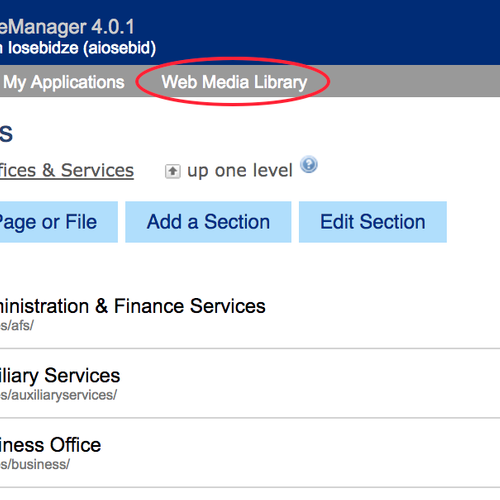
- Click on Add New Media and select image, audio, or video.
Last updated: November 11, 2022
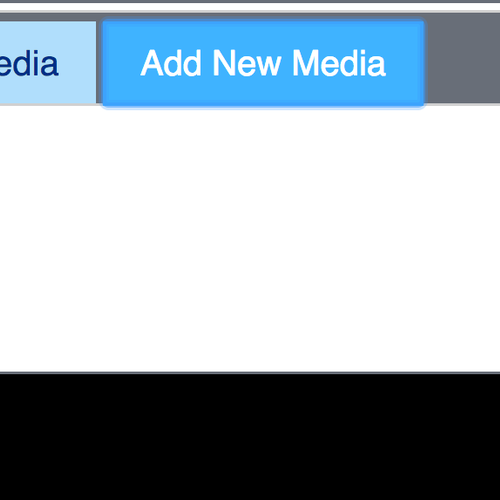
- Click on Upload New Media and locate and select the file to upload.
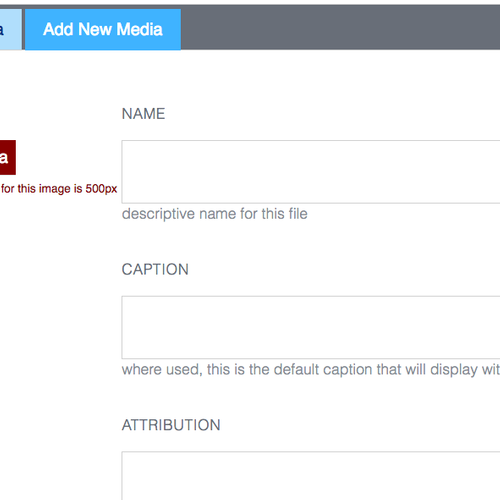
- The Name field is required. Use names that accurately describe the image. Appropriately named images will allow for easier retrieval by you and by other web editors at a future time.
- If you’d like, you can add Tags, a Caption, a Description, and/or Attribution.
- If you want to share this asset with others, leave the box next to Make this available to other website editors checked. If you uncheck the box, you will be the only person able to see and edit this image.
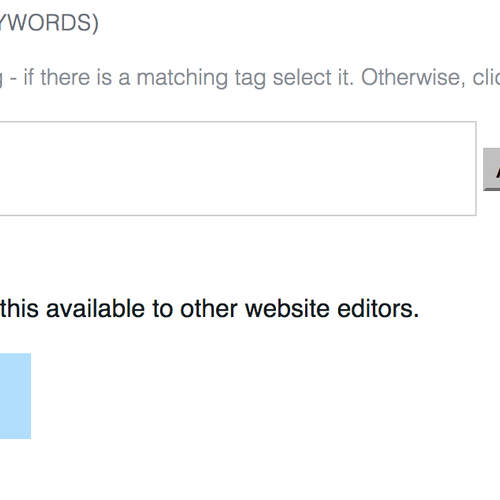
- Click Next.
- If you're uploading an image, the thumbnails will represent how your image will display at the various crop sizes available. You can edit any crop by clicking on it.
- Click Proceed.
Tags
Contact
Team Name
Help Desk
Office Location
Burke Library
198 College Hill Road
Clinton, NY 13323
198 College Hill Road
Clinton, NY 13323
Phone
Email
Hours
Mon-Thu 8 a.m. - 10 p.m.
Fri 8 a.m. - 8 p.m.
Sat - Sun 10 a.m. - 10 p.m.
Fri 8 a.m. - 8 p.m.
Sat - Sun 10 a.m. - 10 p.m.
